Did you know you can easily translate foreign text using just the iPhone camera? You don’t even need to take a photo first, and there’s no need to use a third party app such as Google Translate. This has been around since the iOS16 update, and it is certainly helpful when trying to read menus or packaging in another language.
As long as your iPhone is later than an X, and has been updated to iOS16 or above, you should be able to access this feature. To check which iOS version your phone is running on go to Settings > General > Software Update and the screen will show your current version of iOS and if there is an update available.
Get Started
To start translating, follow these steps:
- Open the Camera app
- Point the camera at the text you need to translate
- Tap the ‘Text Selection Button’ in the bottom right corner of the viewfinder (it looks like 3 little lines encased in 4 corner brackets) so that it turns yellow.
- A translate button should appear in the bottom left of the viewfinder, tap that to get an instant translation.
Please be aware this particular feature will not translate your own language to another language, it just recognises text that is foreign to you and will translate it for you.
However! If you use the Live Text feature to select a chunk of English text, a little box will appear above the selection and you can then choose to translate it into a language of your choice from the list. And of course you can also use the built in Translate App for more complex translation requirements.
Available Languages
Languages that it currently (theoretically) recognises are Arabic, Chinese, Dutch, English, French, German, Indonesian, Italian, Japanese, Korean, Polish, Portuguese, Russian, Spanish, Thai, Turkish, Ukrainian and Vietnamese. We have had a dabble at translating text from Arabic, and Live Text really does struggle to recognise what language it is, let alone translate it, so don’t rely on that one!
Although this feature is almost futuristic in its impressiveness, it is clearly a work in progress for Apple.
Does it Work on Android?
If you are on Android, the same functionality is available with Google translate or the Google Lens feature in your camera.
In our image you can see the translation from German to English using Live Text on the side of a bottle of washing up liquid.