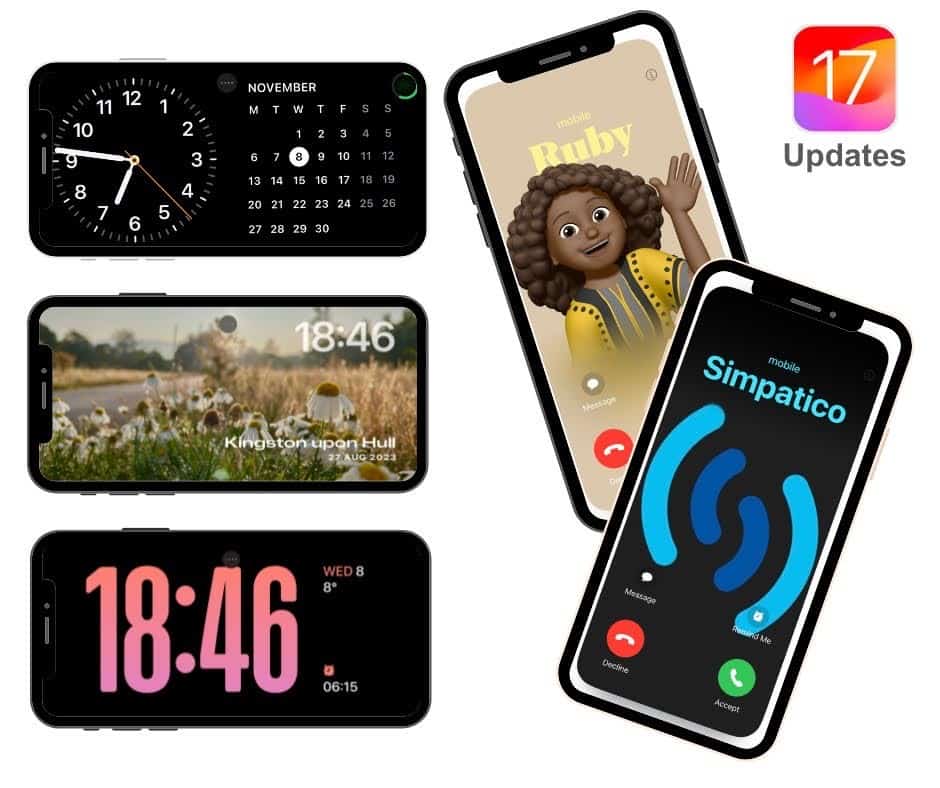Have you updated your iPhone to iOS 17 yet? If not, you are missing out on some fun new features:
Standby Mode
This is a customisable lock screen mode that is automatically activated when your iPhone is placed on its side (landscape position) whilst charging. There are 3 different screens to choose from, the first contains interactive widgets, the second shows images from your photo albums, and the third is a large clock display.
The default setting for the widget screen is an analogue clock and calendar, however you can swipe up and down and choose from things such as the weather, photos, notifications, you can even access your preferred music streaming service from here. And likewise, the photo and clock displays can easily be changed to suit your taste, you can pick which photo album to display directly from Standby mode, although your iPhone will have already created some default albums such as, Nature, Cities & People. On the third screen choose your clock by swiping up and down, then long press and choose from a huge range of colours.
Some of you may notice that Standby mode turns off after a few minutes, this is because Continuous Standby is only available on an iPhone with an Always-on display – the iPhone 14 Pro and iPhone 15 Pro devices.
Contact Posters
You can now set up personalised Contact Posters on your iPhone. Head to Contacts, tap on a person and you’ll see an option that says, ‘Contact Photo & Poster’. Click on that and you can choose to have any image or photo, a Memoji or a Monogram as that person’s contact screen, and these are also customisable, just pick your image and colour; even the text can be altered. The final image will be displayed when you are on a call with that person.
Stickers Update
Stickers are a fun feature that can brighten up your iMessage threads, and they have now been updated with new effects – when creating a sticker from a photo, you have the option to turn it into a hologram, a puffy sticker, or a cartoon. And emojis are now stickers too. Access your stickers by pressing the ‘+’ sign next to the text field in iMessage, and a little menu will appear. To use a sticker, you can long press on it and drag and drop it anywhere in your message thread, you can also enlarge and rotate it. Stickers can also be added to images and documents by using the Markup feature in the iPhone photos app.
These features are probably not particularly useful from a business perspective, but they are fun, nonetheless, and of course the kids love it.